Static Webpage Integration
Overview
This doc will go through how to build an externally accessible webpage with the embedded assitant webchat for public access. This webpage is created using a static html script which is hosted within a Cloud Object Storage Bucket.
Software Requirements:
- IBM Cloud Object Storage - Lite
- watsonx Orchestrate or watsonx Assistant
Build Walkthrough
Embed Assistant Webchat into HTML file
- Within the Assitant Builder's sidebar, navigate to the "Integrations" section
- Under the "Essential channels" section select "Open" within the "Webchat" channel
- Select the appropriate environment and navigate to the "Embed" tab
- Copy the provided script and insert into html script
- Optional : Add
showRestartButton: trueafterwindow.watsonAssistantChatOptions ={}to display web-chat restart button
Create Cloud Object Storage (COS) Instance
- Go to the dedicated IBM Cloud Account "Resource" List here and click "Create Resource +"
- Search and select "Object Storage"
- Select "IBM Cloud" as the infrastructure and the appropriate pricing plan
- Name the service and click "Create"
Create a Custom COS Bucket
-
From the "Resource" List select the newly created COS instance
-
Click "Create a Custom Bucket"
-
Enter a valid bucket name and select the appropriate values for "Resiliency", "Location", "Storage class", "Object Versioning" and "Immutablity"
-
Within the section "Advanced configurations (optional)" click the "Add +" for "Static website hosting"
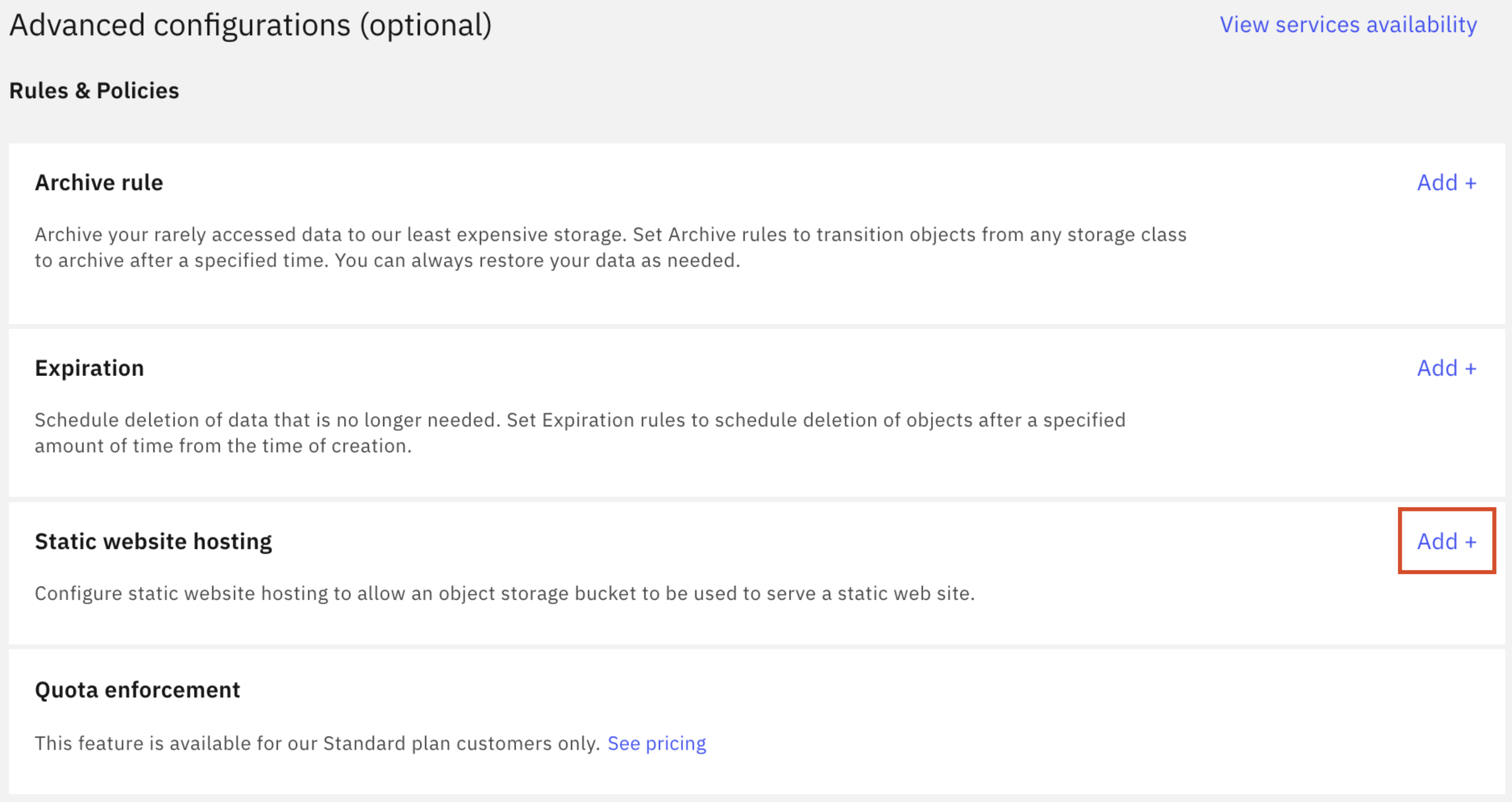
-
Ensure the "Public access" toggle is switched to "On"
-
Enter the name of the target html file which will be used to build the desired web app
-
Click "Save" and then click "Create bucket"
Upload HTML file
- Upload the HTML file from here